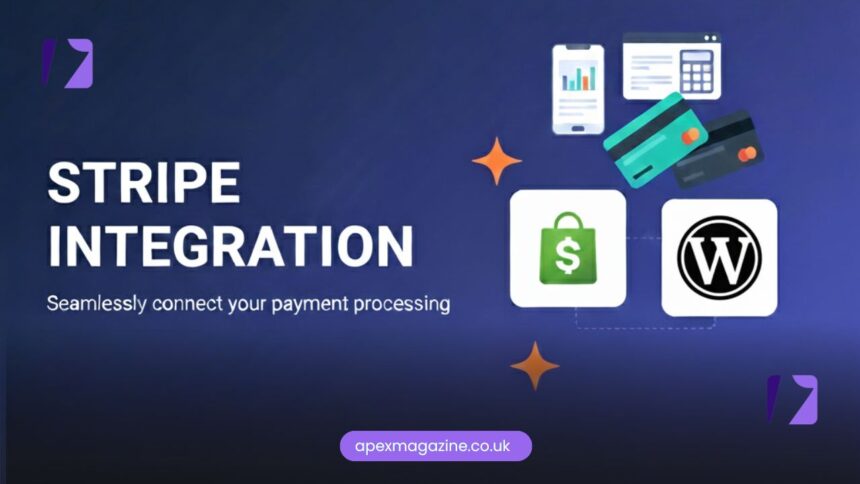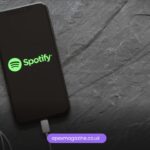Accepting online payments is essential for every modern business. Stripe is one of the most trusted platforms that helps websites accept credit cards, digital wallets, recurring payments, and more. Whether you run a WordPress store, a Shopify business, or a custom-built website, Stripe makes transactions fast, secure, and automated. In this guide, you will learn how to integrate Stripe step-by-step—no technical headaches.
Why Choose Stripe for Online Payments?
Stripe stands out because it gives businesses flexibility, transparency, and powerful developer tools. With global support and multilayer security systems, it’s a top choice among startups and large enterprises. Stripe also works smoothly with subscriptions, invoicing, and marketplace-style payments.
Key Advantages:
- Supports 135+ currencies and global customers
- Smooth refunds and easy dispute management
- Supports Apple Pay, Google Pay, and subscription billing
- Transparent pricing with no hidden fees
- Strong fraud detection powered by AI
What You Need Before Integrating Stripe
Before connecting Stripe to your site, make sure you have:
- A Stripe account
- Business details for verification
- A domain name with SSL certificate (HTTPS required)
- Access to your WordPress, Shopify, or custom site backend
Once these are ready, you can begin integrating.
How to Integrate Stripe with WordPress
WordPress provides many plugins, but WooCommerce is the best option for online stores. Stripe becomes a native payment method inside WooCommerce.
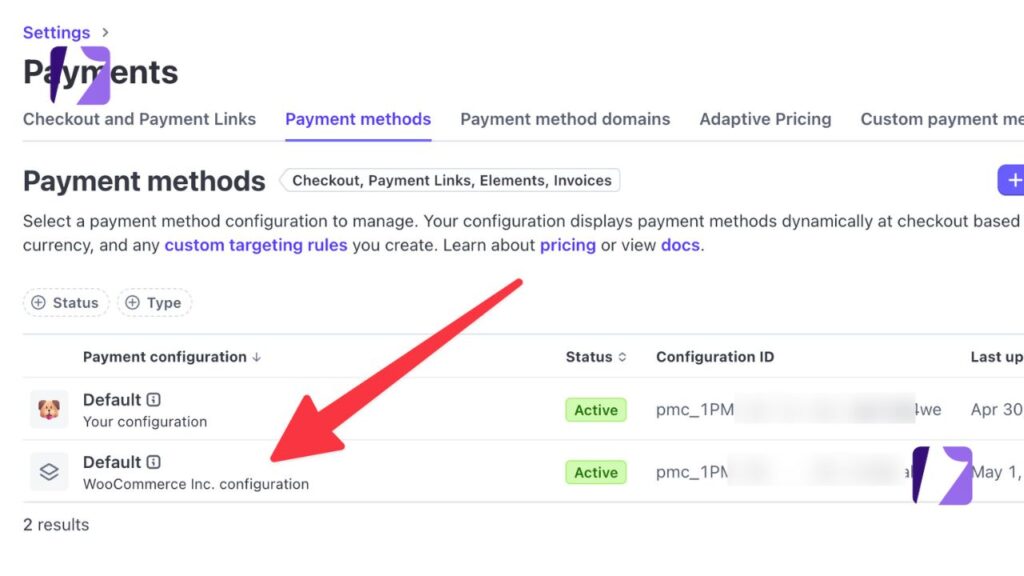
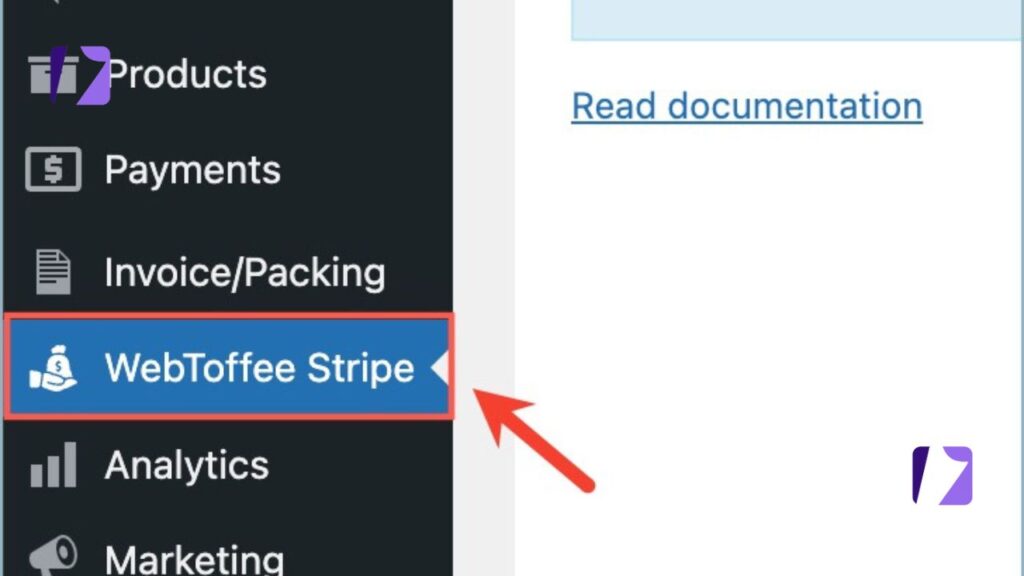
Setting Up Stripe on WooCommerce
WooCommerce allows you to enable Stripe and start accepting payments instantly. It fully supports recurring billing and secure authentication (3D Secure).
Stripe Plugin Installation and Configuration
Follow these steps:
1️⃣ Go to Plugins → Add New
2️⃣ Search for “WooCommerce Stripe Payment Gateway”
3️⃣ Install & Activate
4️⃣ Open WooCommerce → Settings → Payments
5️⃣ Enable Stripe Credit Cards
6️⃣ Add your Publishable Key & Secret Key (found in Stripe Dashboard)
7️⃣ Save changes
Now your WordPress site is payment-ready!
✅ Supports Apple Pay & Google Pay
✅ Live + test modes available
✅ Automatic refunds processed through WooCommerce
Stripe Integration for Shopify
Shopify provides Stripe as the default payment system in many countries. You can enable it in just a few steps.
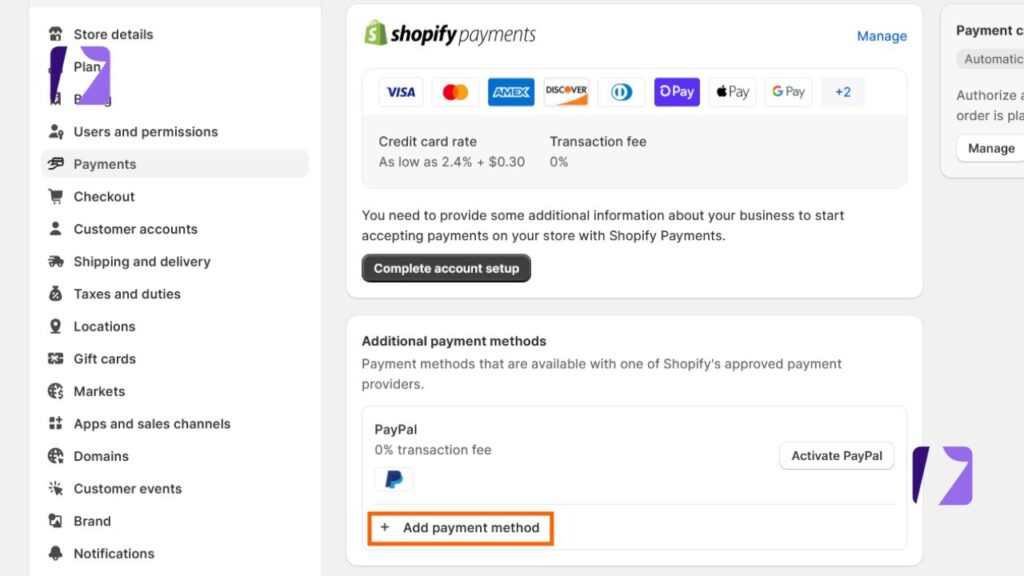
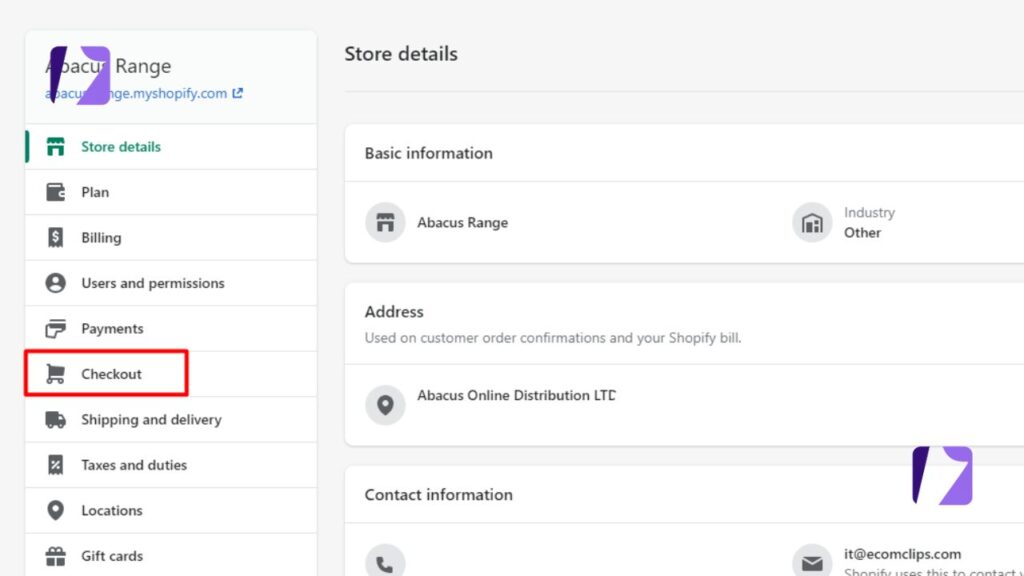
Enabling Stripe Payments in Shopify
Here’s how to activate it:
1️⃣ Open Shopify Admin
2️⃣ Click Settings → Payments
3️⃣ Choose Stripe or Shopify Payments (powered by Stripe)
4️⃣ Login with your Stripe credentials
5️⃣ Verify business info and Save
Shopify Payments also supports:
- One-click checkout
- Subscription apps
- Local payment methods like SEPA, iDEAL, etc.
Handling Refunds and Payouts
Both payouts and refunds can be managed directly in Shopify Admin. Stripe automates:
- Refund timing
- Dispute alerts
- Chargeback processing
Shopify sends funds to your bank every 2–3 days, depending on your location.
Custom Website Stripe Integration
If you are using Laravel, Node, React, or another framework, Stripe Integration API is the best option. Developers can build a fully customized checkout flow.
Using Stripe API for Secure Processing
Basic integration requires:
- Stripe client-side library (JavaScript)
- Backend code for payment confirmation
Stripe provides sample code for:
- One-time payments
- Subscriptions
- Marketplace payouts
It supports PCI compliance easily because Stripe handles sensitive card data.
Stripe Checkout vs Elements: Which to Choose?
| Feature | Stripe Checkout | Stripe Elements |
|---|---|---|
| Setup | Very fast | Requires coding |
| Design | Stripe-hosted | Fully customizable |
| Best For | Quick setup | Custom branded checkout |
If you need speed → Checkout
If you want branding control → Elements
Testing Payments: Stripe Sandbox Mode
Stripe offers test mode so you can confirm everything works before going live.
You can use special test card numbers like:
- 4242 4242 4242 4242 – Successful payment
- 4000 0000 0000 0002 – Declined card
No real money involved—perfect for debugging.
Security Best Practices for Stripe Integration
Keeping customers safe is the #1 priority. Stripe uses smart authentication, but you must apply extra layers:
✅ SSL Certificate
✅ ReCAPTCHA for forms
✅ Secure keys stored in environment files
✅ Tokenizing card data
✅ Webhooks validation
This reduces fraud and ensures compliance.
Common Issues and How to Fix Them
| Problem | Possible Fix |
|---|---|
| Payments failing | Check API keys or enable correct mode (test/live) |
| Apple Pay not showing | Verify domain in Stripe dashboard |
| Checkout errors | Ensure SSL is enabled |
| Order not updating | Enable webhooks in Stripe |
Most issues come from incorrect key settings—double-check those first.
Benefits of Stripe Webhooks for Automation
Webhooks connect your site directly to Stripe event updates, such as:
- Successful payments
- Failed transactions
- Subscription renewals
- Chargebacks
This allows automatic:
✅ Email notifications
✅ Order status updates
✅ Accounting entries
Great for scaling businesses.
Stripe Pricing: What Businesses Should Know
Stripe charges only per transaction:
📌 Standard rate: 2.9% + $0.30 per payment (varies by country)
📌 No monthly fees
📌 Pay-as-you-grow pricing
For larger volumes, custom pricing can reduce fees.
Final Tips for Better Conversion with Stripe
💡 Add multiple payment methods
💡 Enable express checkout (Apple/Google Pay)
💡 Use one-page checkout layout
💡 Reduce redirect steps
💡 Show trust badges & security seals
Small changes → More completed orders!
Conclusion
Stripe is a reliable and powerful solution that helps businesses accept payments online with complete confidence. Whether you use WordPress, Shopify, or a custom-built platform, Stripe offers simple tools, strong security, and global reach. With the right setup and user-friendly checkout flow, your business can improve conversions and deliver a seamless shopping experience to every customer.
FAQs
Is Stripe better than PayPal?
Yes for flexibility and global card support; many businesses use both.
Can I accept recurring payments?
Absolutely — Stripe supports subscriptions and membership billing.
Do I need coding for integration?
Not for WordPress and Shopify. Custom sites require basic development.
Does Stripe support local currencies?
Yes, 135+ currencies worldwide.
How long do payouts take?
2–5 business days depending on the country and bank.
Vist More: Apex Magazine